The Pharma R&D Manager Game always starts in the OPTIONS MENU [01]. Later, during the game, you can always go back to OPTIONS MENU [1] by taping/clicking the OPTIONS button. ![]()
In the OPTIONS MENU [1] you can:
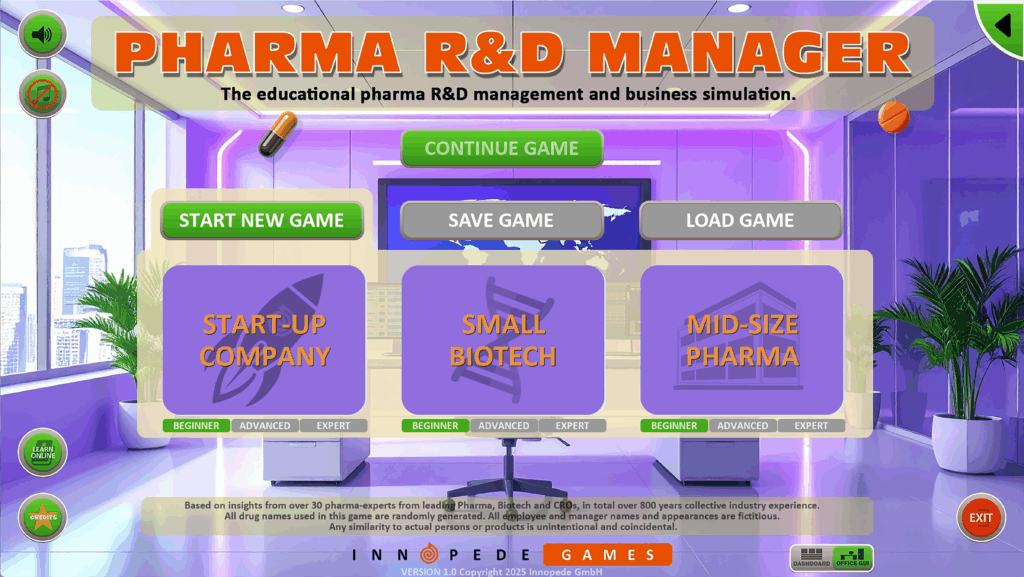
START NEW GAME:
by clicking on Start-Up Company, Small Biotech or Mid-Size Pharma. Depending on your choice your project portfolio and financials will be different. You can select different difficulty levels (BEGINNER, ADVANCED or EXPERT) before starting the game.

During a game you can’t change the difficulty level.
In addition you have the following options:
- SAVE GAME: save a running game by selecting 1 of 3 SAVE SLOTS
- LOAD GAME: by selecting 1 of 3 SLOTS – when game has been saved before
- CONTINUE: continue the current game
Other Options:

Sound ON/OFF

Background-Music ON/OFF

Go to game credits screen to learn more about the creators of this educational business & management simulation

Opens the e-Learning Manual on the Pharma R&D Manager Website: https://pharma-game.com
You will learn how to play the game and get in addition and introduction into the Drug Development Process and explanation of many technical terms (e.g. NPV, patent duration, due diligence, compound types).

Only available if running on MS Windows. Click the EXIT Button to leave the game.
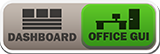
You can choose between two graphical user interfaces (GUIs): the Dashboard GUI or the Office GUI. The Dashboard GUI provides a modern, direct view, while the Office GUI offers a retro-style manager’s office where you can navigate to different sub-departments by clicking on graphical elements, like a safe for finance. You can switch between them at any time in the options menu.